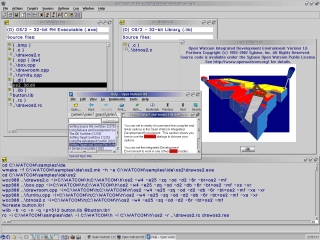Qhov xwm txheej no thaum lub kaw lus cia li nres tsis ua haujlwm thiab qee cov ntaub ntawv tsis nkag siab yog tso tawm kom pom ntawm tag nrho lub vijtsam ntawm xiav xiav yog tej zaum ntsib los ntawm txhua tus neeg siv ntawm Windows operating system tsev neeg. Windows XP tsis muaj kev zam rau txoj cai no. Nyob rau hauv txhua rooj plaub, qhov pom ntawm lub qhov rais taw qhia qhov ua haujlwm tsis zoo hauv lub system, ua rau nws tsis tuaj yeem ua haujlwm txuas ntxiv. Lub tswv yim hais tias nws tsis tuaj yeem txhim kho qhov kev ua yuam kev no nws yog ib qho muaj ntau thiab tsuas yog txoj kev tawm tsuas yog rov nruab Windows. Yog vim li cas lawv thiaj hu qhov ntawd ua "Blue Screen of Death" (Blue Screen of Death, hauv daim ntawv luv luv - BSoD). Tab sis nws puas tsim nyog rushing nrog reinstallation?
Kev xaiv rau qhov tseem ceeb tsheb sib tsoo
Cov tsos ntawm lub qhov rai kev tuag tuaj yeem tshwm sim los ntawm ntau yam. Ntawm lawv yog:
- Cov teeb meem kho vajtse;
- Cov teeb meem nrog cov tsav tsheb
- Kev kis mob kis;
- Cov neeg siv cov ntawv thov tsis raug kaw.
Hauv txhua kis ntawm no, lub khoos phis tawm tuaj yeem coj tus cwj pwm sib txawv. Lub kaw lus yuav tsis khau raj txhua lub sijhawm, tso tawm BSoD, tuaj yeem nkag mus rau qhov tsis muaj qhov rov ua dua, lossis tso saib xiav xiav thaum sim pib thov tshwj xeeb. Lub qhov rai ntawm kev tuag nws tus kheej, txawm hais tias lub npe depressing, yog qhov xov xwm heev. Qhov paub lus Askiv yooj yim yog qhov nkag siab dav dav hais txog dab tsi tshwm sim thiab dab tsi ua yuav tsum tau ua kom thiaj li ntsuam xyuas kev tuag tsis tshwm sim ntxiv. Cov ntaub ntawv muaj nyob rau hauv lub qhov rais muab cov neeg siv cov ntaub ntawv hauv qab no:
- Hom kev ua yuam kev.
- Pom zoo kev nqis tes los daws nws.
- Cov ntaub ntawv qhia txog cov lej yuam kev.

Kev txhais lus ntawm BSoD cov cim yuam kev tuaj yeem nrhiav tau nyob hauv lub network, uas yooj yim txhawb cov kev daws teeb meem.
Tam sim no cia peb saib kom ze rau kauj ruam uas koj tuaj yeem ua los daws qhov teeb meem.
Kauj ruam 1: Pom tias vim li cas
Raws li tau hais los saum no, qhov ua rau tsis ua haujlwm ntawm lub kaw lus tuaj yeem pom ntawm txoj cai nres ntawm daim phiaj tuag. Tab sis nws feem ntau tshwm sim hais tias lub system mus rau hauv reboot tsis siv neeg thiab cov ntaub ntawv muaj ntawm BSoD tsuas yog lub cev tsis yooj yim nyeem. Txhawm rau kom lub khoos phis tawm tsis txhob pib rov qab, koj yuav tsum ua qhov chaw tsim nyog rau kev nqis tes ua thaum lub kaw lus tsis ua haujlwm. Yog tias nws tsis tuaj yeem thauj nws nyob hauv txoj kev ib txwm tom qab ib qho yuam kev tshwm sim, txhua yam kev ua yuav tsum tau ua hauv qhov kev nyab xeeb.
- Kev siv RMB icon "Kuv lub computer" qhib lub qhov rai khoom tsim.

- Tab "Tshaj" nyem rau ntawm "Tsis Txaus" hauv seem ntawm booting thiab rov ua kom txoj hauv kev.

- Teeb tsa tus nqis raws li qhia hauv qab no:

Yog li, lub khoos phis tawm yuav tsis nkag mus rau hauv kev rov ua txhaum thaum lub kaw lus tseem ceeb tsis raug, uas yuav ua rau nws nyeem cov ntaub ntawv yuam kev ntawm lub vijtsam xiav. Ib qho ntxiv, cov ntaub ntawv no yuav muaj nyob hauv Windows kev tshwm sim lub cav (tshwj tsis yog tias tsis tuaj yeem sau rau daim disk vim qhov ua haujlwm tsis zoo).
Kauj Ruam 2: kuaj xyuas qhov kho vajtse
Cov teeb meem khoom lag luam tshwm sim yog qhov tshwm sim feem ntau ntawm ib qho xiav xiav ntawm kev tuag. Lawv cov khoom siv feem ntau yog lub processor, video card, hard drive thiab fais fab mov. Qhov tshwm sim ntawm cov teeb meem nrog lawv tej zaum yuav qhia los ntawm cov tsos ntawm cov ntaub ntawv hauv lub qhov rais xiav:
Thawj qhov uas yuav tsum ua hauv qhov no yog kuaj lub computer rau qhov khoom overheating. Qhov no tuaj yeem ua ob qho tib si hauv ntu ntu ntawm BIOS, thiab siv cov software tshwj xeeb.
Ntxiv:
Kev sim cov khoom siv rau kev ntsuas kub
Daim Npav Video Tshav Kub Ntsuam Xyuas
Qhov ua rau kub dhau yuav ua tau muaj plua plav. Muaj kev ntxuav lub computer tawm ntawm nws, koj tuaj yeem tshem ntawm qhov pom ntawm BSoD. Tab sis muaj lwm qhov laj thawj rau qhov ua tsis tiav.
- Tsis xws luag hauv RAM. Txhawm rau txheeb xyuas lawv, koj yuav tsum sim nws siv cov phiaj xwm tshwj xeeb.
Nyeem ntxiv: Cov haujlwm rau kuaj xyuas RAM
Yog tias pom qhov tsis xws luag, lub cim xeeb hloov tau zoo tshaj.
- Qhov tshwm sim ntawm kev overclocking. Yog tias, luv luv ua ntej pib ntawm BSoD, kev sim tau ua kom muaj kev nce qib ntawm lub koos pij tawj los ntawm kev siv lub tshuab hluav taws xob dhau los yog daim npav video, qhov laj thawj yuav yog qhov tsis muaj peev xwm ntawm cov feem ua haujlwm nrog cov nce ntxiv. Hauv qhov xwm txheej no, txhawm rau kom tsis txhob muaj teeb meem loj dua nrog cov khoom siv kho vajtse, nws zoo dua los rov qab cov chaw teeb tsa mus rau qhov qub tsis tau
- Cov kev ua yuam kev hauv lub hard drive. Yog tias qhov teeb meem zoo li no tshwm sim ntawm lub disk uas muaj cov kab ke, nws yuav tsis muaj peev xwm khau raj, uas ua rau lub ntsej muag xiav ntawm kev tuag. Lub xub ntiag ntawm cov teeb meem zoo li no yuav qhia tau los ntawm kab "UNMOUNTABLE LUB ROOJ VOLUME" nyob rau hauv cov ntaub ntawv muaj nyob rau hauv lub qhov rais. Yog li, nws yog ib qho tsim nyog yuav tsum ua kev ntsuas rau rov ua haujlwm li qub ntawm daim disk. Hauv Windows XP, qhov no tuaj yeem ua los ntawm Safe Mode lossis Recovery Console.
Nyeem ntxiv: Txhim kho BSOD yuam kev 0x000000ED hauv Windows XP
Muaj lwm cov teeb meem kho vajtse uas tuaj yeem ua rau lub vijtsam xiav ntawm kev tuag tshwm sim. Yog li, txhua tus neeg tiv tauj thiab cov txuas txuas yuav tsum tau kuaj xyuas kom zoo. Yog tias cov tsos ntawm qhov yuam kev sib xws nrog kev sib txuas ntawm cov khoom siv tshiab, nco ntsoov tias lawv tau txuas nrog kom raug. Yog tias tsim nyog, lawv kuj yuav tsum tau kuaj xyuas qhov tsis xws luag.
Kauj ruam 3: xyuas cov tsav tsheb
Cov teeb meem nrog cov cuab yeej tsav tsheb kuj tseem muaj ntau qhov ua rau BSoD. Qhov teeb meem feem ntau ntawm qhov tsis ua hauj lwm yog thaum tus tsav tsheb sim sau cov ntaub ntawv rau qhov chaw nyeem ntawv-tsuas nco qhov chaw. Hauv qhov xwm txheej no, cov lus hauv qab no tshwm hauv lub xiav xiav:
Daim paib muaj tseeb ntawm cov teeb meem tsav tsheb tseem qhia txog cov teeb meem nrog txhua cov ntaub ntawv nrog txuas ntxiv .sys:
Hauv qhov xwm txheej no, teeb meem nrog cov keyboard lossis nas tsav tsheb tau tshaj tawm.
Koj tuaj yeem daws cov teeb meem no raws li hauv qab no:
- Rov nruab lossis kho dua tshiab ntaus ntawv tsav tsheb. Hauv qee kis, tsis yog kev hloov kho tsav tsheb, tabsis yog rov qab mus rau cov laus dua yuav pab tau.
Nyeem ntxiv: Txhim kho cov neeg tsav tsheb siv cov txheej txheem Windows txheem
- Rub lub Windows hauv lub kho kom zoo kawg. Txhawm rau ua qhov no, xaiv cov khoom tsim nyog hauv cov ntawv qhia hom ntawv nyab xeeb.

- Siv lub console rov ua tsim ua ntej los ntawm lub Windows rov qab taw tes, lossis rov kho qhov system thaum khaws cov chaw.
Ntau yam: Windows XP Txoj Kev Rov Qab Los
Txhawm rau kom ntseeg tau tias qhov teeb meem nrog qhov pom ntawm lub vijtsam xiav ntawm kev tuag tau daws, nws yog qhov zoo dua los kuaj xyuas cov cuab yeej tsav tsheb ua ke nrog kev tshuaj xyuas khoom kho.
Kauj ruam 4: luam theej duab koj lub computer rau kab mob
Kev ua txhaum yog qhov ua kom muaj ntau cov teeb meem khoos phis tawm. Qhov no tseem siv rau cov tsos ntawm xiav npo ntawm kev tuag. Tsuas muaj tib txoj hauv kev los daws qhov teeb meem no: tu lub computer ntawm malware. Feem ntau, nws txaus los ntsuam xyuas lub system siv qee yam ntawm cov cuab yeej siv los tua-malware, piv txwv li Malwarebytes, yog li ntawd qhov tshuaj ntsuam xiav tsis rov tshwm dua.
Saib ntxiv: Tiv thaiv lub koos pij tawj tiv thaiv
Ib qho teeb meem thaum kuaj lub koos pij tawj rau cov kab mob tuaj yeem yuav pom tias lub vijtsam xiav thaiv kev thaiv tawm tsam kom ua tiav nws txoj haujlwm. Hauv qhov no, koj yuav tsum sim qhov kev sim ntawm hom kev nyab xeeb. Thiab yog tias koj xaiv rub tawm hauv hom muaj kev nyab xeeb nrog kev txhawb nqa hauv network, qhov no yuav tso cai koj hloov kho koj cov ntaub ntawv tiv thaiv kab mob, lossis rub tawm cov khoom siv tshwj xeeb los kho koj lub khoos phis tawm.
Muaj qee kis, nws tuaj yeem tig tawm tias qhov ua rau xiav lub vijtsam tsis yog kab mob, tabsis yog tshuaj tua kabmob. Nyob rau hauv qhov xwm txheej no, nws yog qhov zoo dua rau rov nruab nws, lossis xaiv lwm lub software-tua software.
Cov no yog cov hau kev tseem ceeb kom tau tshem tawm lub vijtsam xiav ntawm kev tuag. Nws yuav tsum raug sau tseg tias qhov kab ntawm cov theem piav qhia saum toj no yog nyob ntawm yeem. Ntau tus yuav pom nws qhov laj thawj pib daws qhov teeb meem, piv txwv li, los ntawm kev kuaj xyuas cov kab mob, thiab lawv yuav yog. Nyob rau hauv txhua rooj plaub, nws yog qhov yuav tsum tau ua los ntawm qee qhov xwm txheej, thiab nws yog qhov zoo tshaj rau kev khiav lag luam hauv koos pis tawj nrog qhov ua kom txo qis qhov tsawg dua ntawm BSoD.
Saib ntxiv rau: Kev daws qhov teeb meem ntawm kev pib ua dua tshiab hauv lub computer