Hauv phau ntawv no, muaj qee txoj hauv kev yooj yim kom pom hnub thiab sijhawm ntawm kev teeb tsa ntawm Windows 10, 8 lossis Windows 7 ntawm lub khoos phis tawm, ob qho tib si tsis tas siv cov kev pabcuam thib peb, tabsis tsuas yog siv cov txheej txheem ua haujlwm, thiab los ntawm cov kev siv thib peb.
Kuv tsis paub yog vim li cas nws yuav xav tau cov ntaub ntawv hais txog hnub thiab sijhawm ntawm kev txhim kho Windows (tshwj tsis yog kev xav paub), tab sis lo lus nug tseem ceeb rau cov neeg siv, thiab yog li nws ua rau muaj kev txiav txim siab los xav txog cov lus teb rau nws.
Tshawb xyuas cov hnub teeb tsa kev siv pob SystemInfo ntawm kab hais kom ua
Thawj ntawm cov hau kev yog ib qho ntawm qhov yooj yim. Cia li khiav cov kab hais kom ua (hauv Windows 10, qhov no tuaj yeem ua los ntawm cov ntawv qhia zaub mov ntawm "Pib" khawm, thiab nyob rau txhua hom Windows - los ntawm nias Win + R thiab nkag cmd) thiab ntaus qhov hais kom ua systeminfo ces nias Enter.
Tom qab lub sijhawm luv luv, cov kab hais kom ua yuav qhia txhua cov ntaub ntawv tseem ceeb ntawm koj lub kaw lus, suav nrog hnub thiab sijhawm uas Windows tau nruab rau lub khoos phis tawj no.

Nco tseg: lub systeminfo hais kom ua kuj qhia ntau yam tsis tsim nyog, yog tias koj xav kom nws tso tawm tsuas yog cov ntaub ntawv hais txog kev teeb tsa hnub tim, tom qab ntawd nyob rau hauv Lavxias version ntawm Windows koj tuaj yeem siv daim ntawv hauv qab no ntawm cov lus txib no:systeminfo | nrhiav "Nruab Hnub Hnub"

Wmic.exe
WMIC cov lus txib tso cai rau koj kom tau txais ntau cov ntaub ntawv sib txawv ntawm Windows, suav nrog hnub uas nws tau nruab. Cia li ntaus kab hais kom ua wmic os tau installdate thiab nias Enter.

Raws li qhov tshwm sim, koj yuav pom tus lej uas ntev dhau los uas thawj plaub tus lej yog lub xyoo, ob tus lej tom ntej yog lub hli, ob tus lej tom qab yog hnub, thiab tshuav rau tus lej sib raug rau cov sijhawm, feeb thiab vib nas this thaum lub kaw lus raug teeb tsa.
Siv Windows Explorer
Cov txheej txheem tsis yog qhov tseeb tshaj plaws thiab tsis tas li, tab sis: yog tias koj tsis hloov lossis tshem tawm tus neeg siv uas tau tsim thaum pib teeb tsa Windows ntawm lub khoos phis tawj lossis lub laptop, tom qab hnub uas tus neeg siv daim nplaub tshev raug tsim C: Cov Neeg Siv = Tus Neeg Siv raws nraim cov txheej txheem teeb tsa lub sijhawm, thiab lub sijhawm sib txawv tsuas yog ob peb feeb.

Ntawd yog, koj tuaj yeem: mus rau hauv daim nplaub tshev hauv Explorer C: Cov siv, txoj nyem rau ntawm daim nplaub tshev nrog tus username, thiab xaiv "Properties". Hauv cov ntaub ntawv khaws cia, hnub tim ntawm nws cov kev tsim ("Tsim" teb) yuav yog hnub uas koj xav kom lub system raug ntsia (nrog rau qhov tsis tshua muaj kev zam).
Hnub thiab sijhawm ntawm kev kaw ua haujlwm hauv cov ntawv sau npe
Kuv tsis paub yog tias hom no yuav muaj txiaj ntsig los saib hnub thiab sijhawm ntawm lub qhov rais nruab rau lwm tus neeg dua li tus programmer (nws tsis yooj yim heev), tab sis kuv tseem yuav muab rau koj ib yam thiab.
Yog tias koj pib sau npe editor (Win + R, nkag mus rau regedit) thiab mus rau hauv ntu HKEY_LOCAL_MACHINE SOFTWARE Microsoft Windows NT CurrentVersion tom qab ntawd hauv nws koj yuav pom qhov ntsuas InstallDateuas nws tus nqi yog sib npaug rau cov vib nas this dhau los ntawm Lub Ib Hlis 1, 1970 txog rau hnub thiab sijhawm ntawm kev teeb tsa ntawm lub operating system tam sim no.
Cov Ntaub Ntawv Ntxiv
Ntau cov programmes tsim los saib cov ntaub ntawv hais txog lub system thiab cov yam ntxwv ntawm lub khoos phis tawm, suav nrog kev teeb tsa hnub tim ntawm Windows nruab.
Ib qho ntawm qhov yooj yim tshaj plaws cov kev pab cuam hauv Lavxias yog Speccy, uas yog ib qho yooj yim uas koj tuaj yeem pom hauv qab no, tab sis muaj lwm tus txaus. Nws yog tau tias ib qho ntawm lawv twb tau nruab rau hauv koj lub computer.
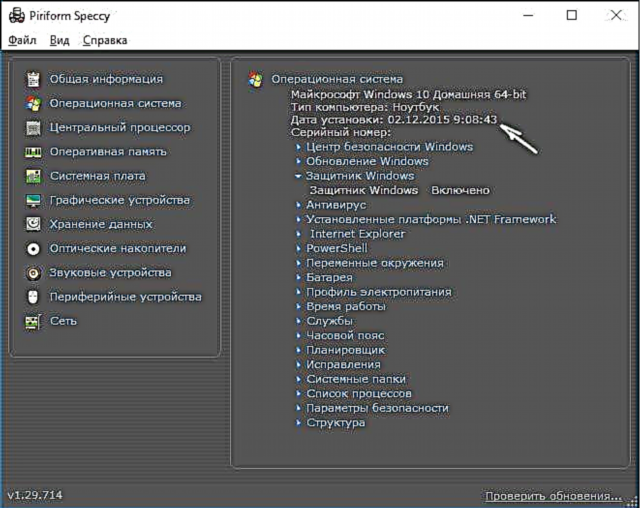
Yog txhua yam. Los ntawm txoj kev, nws yuav txaus siab yog tias koj qhia tawm hauv cov lus pom, rau qhov uas koj xav tau kom tau txais cov ntaub ntawv hais txog lub sijhawm lub sijhawm tau nruab rau hauv lub khoos phis tawm.











