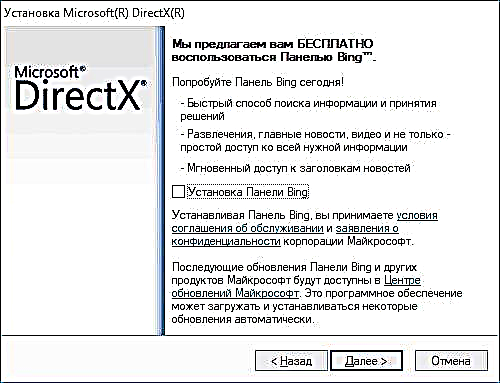Nrog rau cov ntawv dxgi.dll, ob hom kev ua yuam kev niaj hnub no: ib qho - nrhiav tsis tau dxgi.dll (nrhiav tsis tau dxgi.dll) thaum tua tawm PUBG qhov kev ua si nrov (lossis theej, qhov kev pabcuam BattleEye), qhov thib ob - "Qhov haujlwm tsis tuaj yeem pib, txij li dxgi .dll ploj lawm los ntawm lub khoos phis tawm ", uas tshwm sim hauv lwm cov kev pabcuam uas siv lub tsev qiv ntawv no.
Cov lus qhia ntawm phau ntawv qhia no yuav ua li cas kho cov tsis raug raws li cov xwm txheej thiab yuav rub tawm dxgi.dll yog tias tsim nyog (rau PUBG - feem ntau tsis yog) rau Windows 10, 8 thiab Windows 7.
Txhim Kho Tsis tuaj yeem nrhiav dxgi.dll hauv PUBG
Yog tias, thaum pib PUBG ntawm BattleEye download theem, koj pom thawj zaug cov lus txwv ntawm cov ntaub ntawv steamapps common PUBG TslGame Win64 dxgi.dll thiab tom qab ntawd - Tsis tuaj yeem nrhiav dxgi.dll yuam kev, lossis dxgi.dll tsis tuaj yeem pom, qhov tshaj plaws, raws li txoj cai, tsis yog qhov tsis muaj cov ntaub ntawv no hauv lub computer, tab sis, ntawm qhov tsis sib xws, nws muaj nyob hauv ReShade.

Kev daws teeb meem cuam tshuam nrog kev tshem tawm cov ntaub ntawv sau tseg (uas tseem ua rau kev xiam oob qhab ReShade).
Txoj kev yooj yim:
- Mus rau nplaub tshev steamapps common PUBG TslGame Win64 nyob rau hauv thaj chaw uas PUBG teeb tsa
- Rho tawm lossis tsiv mus rau lwm qhov chaw (tsis nyob hauv daim nplaub tshev game) yog li nws tuaj yeem xa rov qab, dxgi.dll cov ntaub ntawv.
Sim rov pib qhov kev ua si dua, nrog qhov muaj qhov siab, qhov yuam kev yuav tsis tshwm sim.
Qhov program tsis tuaj yeem pib vim tias dxgi.dll ploj lawm los ntawm lub computer
Rau lwm cov kev sib tw thiab cov programmes, qhov yuam kev "Qhov program tsis tuaj yeem pib vim tias dxgi.dll ploj lawm los ntawm lub computer" yuav tshwm sim los ntawm cov ntaub ntawv no, tshwm sim los ntawm nws qhov tsis tuaj tiag tiag hauv lub computer.
Dxgi.dll cov ntaub ntawv nws tus kheej yog ib feem ntawm DirectX, tab sis txawm hais tias DirectX cov khoom siv twb tau nruab rau ntawm Windows 10, 8, thiab Windows 7, tus qauv nruab tsis tas li txhua lub chaw tsim nyog.

Txhawm rau txhim kho qhov ua yuam kev, ua raws li cov theem no:
- Mus rau ntawm www.microsoft.com/en-us/download/details.aspx?id=35 thiab rub tawm lub DirectX web installer.
- Tua tawm lub chaw teeb tsa (ib theem nws tau qhia kev teeb tsa lub vaj huam sib luag ntawm Bing, zoo li hauv qhov screenshot hauv qab no, Kuv pom zoo kom tsis kuaj).
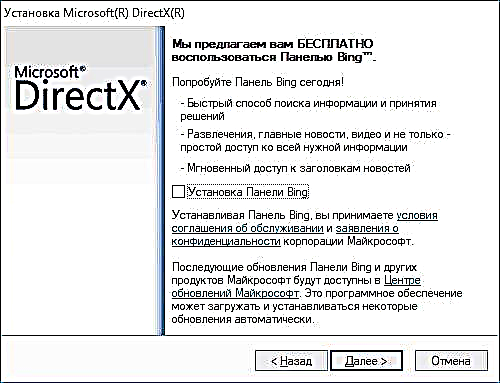
- Tus nruab yuav soj ntsuam DirectX cov tsev qiv ntawv hauv lub computer thiab nruab ib qho ploj.
Tom qab ntawv, dxgi.dll cov ntaub ntawv yuav muab tso rau hauv System32 cov nplaub tshev thiab, yog tias koj muaj Windows 64-me me, hauv SysWOW64 nplaub tshev.
Nco tseg: qee qhov xwm txheej, yog tias muaj qhov yuam kev thaum koj pib kev ua si lossis qhov program uas tsis rub tawm los ntawm cov chaw muaj txiaj ntsig tag nrho, qhov laj thawj yuav yog vim tias koj lub antivirus (suav nrog cov tiv thaiv Windows ua ntej) tshem cov ntawv hloov kho dxgi.dll uas nrog qhov program. Hauv qhov no, ua rau lub antivirus tsis zoo, tshem tawm cov kev ua si lossis program, rov nruab nws, thiab ntxiv rau hauv daim ntawv zam kab mob tuaj yeem pab tau.