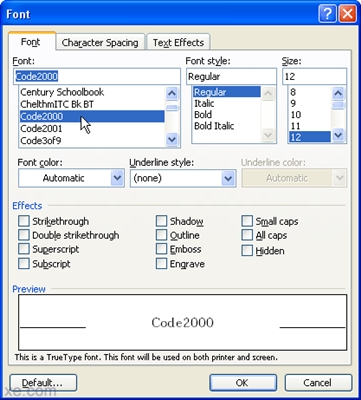Viber yog cov tub xa xov tseem ceeb tshaj plaws rau kev hu dawb, sib tham, thiab sib pauv xov thiab ntaub ntawv. Tsis yog txhua tus paub tias Viber tuaj yeem ntsia tau thiab siv tsis yog hauv xov tooj xwb, tabsis kuj nyob hauv computer.
Txheej txheem
- Puas muaj peev xwm siv Viber hauv computer
- Txhim kho lub khoos phis tawm siv xov tooj
- Yog tsis muaj xov tooj
- Teem sijhawm tus cev lus
- Rooj haujlwm
- Cov lus sib tham
- Nyiaj Pov Tshab
- Ntxiv cov haujlwm
Puas muaj peev xwm siv Viber hauv computer
Viber tuaj yeem ntsia tau rau hauv PC txawm yog siv xov tooj lossis siv emulator. Cia peb xav txog ob txoj hauv kev.
Txhim kho lub khoos phis tawm siv xov tooj

Ntawm lub vev xaib ntawm Viber, koj tuaj yeem nrhiav cov version ntawm daim ntawv thov rau txhua qhov kev ua haujlwm
Txhawm rau nruab Viber hauv PC siv koj lub xov tooj, ua cov hauv qab no:
- Mus rau ntawm nplooj ntawv official Viber thiab rub tawm cov ntawv teeb tsa rau koj cov kev ua haujlwm.
- Khiav lub downloaded ntaub ntawv. Hauv lub thawv ntawv uas pom tshwm, kos lub thawv hauv qab ntawv cog lus pom zoo (1) thiab nyem rau ntawm lub pob (2).

Tsis muaj daim ntawv tso cai pom zoo, kev teeb tsa thov tsis tau
- Tos kom txog rau thaum qhov kev pab cuam raug ntsia rau hauv lub computer thiab khiav nws. Koj yuav raug nug los ntawm kev tso cai tus txheej txheem. Rau lo lus nug "Koj puas muaj Viber ntawm koj lub smartphone?" teb tau yog. Yog tias koj lub xov tooj tsis muaj Viber, nruab nws, thiab tsuas yog tom qab txuas ntxiv kev tso cai hauv lub koos pis tawj ntawm qhov phiaj xwm no.

Txoj kev los qhib daim ntawv thov muaj nyob rau ob qho tib si hauv xov tooj thiab tsis muaj nws.
- Hauv lub npov tom ntej, ntaus koj tus lej xov tooj (1) cuam tshuam nrog tus as khauj, thiab nyem rau pob "Mus Ntxiv" (2):

Daim ntawv thov raug qhib los ntawm tus lej xov tooj nrog tus lej nyiaj
- Tom qab ntawd, ib qho kev thov mus qhib Viber ntawm ib qho khoom siv ntxiv yuav tshwm sim. Hauv lub thawv ntawv, xaiv lub pob "Qhib QR Scanner".

QR code yog siv lub sijhawm ua haujlwm txheej txheem ntawm cov khoom siv ntxiv
- Taw tes xov tooj ntawm QR code duab ntawm lub PC PC. Kev tshuaj ntsuam yuav tshwm sim tau yam.
- Txhawm rau txhua cov lus sib tham tshwm sim hauv PC nco, synchronize cov ntaub ntawv.

Txhawm rau kom cov ntawv thov no raug hloov kho tsis tu ncua ntawm txhua lub khoom siv, koj yuav tsum synchronize
- Lub xov tooj yuav tso tawm ib qho kev thov synchronization, uas yuav tsum muaj kev lees paub. Tom qab tiav kev vam meej, koj tuaj yeem siv tus neeg xa xov.
Yog tsis muaj xov tooj
Txhawm rau nruab Viber hauv PC siv lub emulator, ua cov hauv qab no:
- Rub tawm lub dawb version ntawm Viber rau tus kheej lub computer. Thaum lub thawv qhib tshwm sim nug "Koj puas muaj Viber ntawm koj lub xov tooj ntawm tes?", Txo nws.

Ua ntej koj pib txhim kho daim ntawv thov tsis muaj xov tooj, koj yuav tsum rub tawm cov emulator rau "Android"
- Tam sim no nruab lub emulator rau Android system ntawm lub khoos phis tawm. Cov neeg siv uas paub zoo siv lub BlueStacks platform.

BlueStacks yog qhov tshwj xeeb ib puag ncig rau kev siv txawb, qhia tau zoo heev
- Tom qab rub tawm cov faib tawm, lub platform raug teeb tsa li software. Thaum lub sijhawm txheej txheem kev teeb tsa, koj pom zoo rau tag nrho cov kev mob thiab qhia qhov chaw ntawm BlueStacks.

Tsis muaj lwm yam mob ntxiv yuav tsum ua tiav ntawm BlueStacks emulator
- Lawv tso BlueSacks hauv lub koos pis tawj, nkag - Viber - hauv thaj chaw nrhiav ntawm lub platform thiab xaiv cov ntawv thov.

Los ntawm emulator, koj tuaj yeem khiav txhua daim ntawv thov mobile ntawm koj lub computer
- Lawv mus rau tom Play Store los ntawm lawv tus Google account thiab rub tawm Viber. Vim yog lub emulator, daim ntawv thov lub khw yuav xav tias tus tub txib tab tom thauj khoom rau lub xov tooj ntawm smartphone.

Tom qab kev txhim kho lub emulator, koj tuaj yeem rub tawm cov ntawv thov rau koj lub khoos phis tawm ncaj qha los ntawm Kev Ua Si hauv Google
- Thaum kev teeb tsa ntawm tus tub txib tiav lawm, lub qhov rais tshwm sim nug rau tus lej xov tooj. Sau rau hauv lub qhov rai, taw qhia koj lub teb chaws.

Kev txheeb xyuas qhov tseeb yuav tsum muaj kev ruaj ntseg txuas rau daim ntawv thov
- Ib tus lej lees paub yuav muab xa mus rau tus xov tooj tshwj xeeb, uas yuav xav kom luam tawm hauv BlueStacks lub qhov rais. Nyem rau ntawm lub pob Mus Ntxiv.

Tom qab paub tseeb tias kev tso cai ntawm tus as khauj, kev siv lub tshuab hluav taws xob tsis siv neeg
- Tom qab ntawd, qhib lub vais vais vais vais rau hauv lub PC uas koj txo qis ua ntej thiab, tsis tas kaw qhov emulator, nyem "Yog".

Txoj cai tso cai thaum thawj zaug pib ntawm txoj haujlwm yog xa mus rau emulator ua ntej teeb tsa ntawm lub PC
- Saib cov tub txib hauv lub emulator, ib qho cai tso cai yuav tsum muaj los. Qhia kom meej cov lej no hauv kev teeb tsa ntawm lub lag luam nyob ruaj ruaj ntawm Viber. Tus tub txib yuav cia li pib, thiab koj tuaj yeem siv nws.
Teem sijhawm tus cev lus
Txhawm rau siv tus tub txib, tus neeg siv yuav tsum teeb tsa nws tus account. Txhawm rau ua li no, nyem rau ntawm lub iav zoo li tus icon nyob rau sab saud sab xis ntawm lub desktop thiab nkag mus rau qhov haujlwm. Lub thawv qhib tshwm sim nrog plaub lub tab: "Tus Account", "Viber Out", "Audio thiab Video", "Privacy", "Cov Ntawv Ceeb Toom".
Nyem rau ntawm "Account" tab. Yog tias koj xav kom Viber pib txhua lub sijhawm uas cov kab ke khau khiab tawm, khij lub npov (1). Hloov cov keeb kwm yav dhau los ntawm lub qhov rais ua hauj lwm (2) rau koj nyiam, xaiv cov lus programme (3) thiab qhib lossis tshem tawm qhov tsis siv neeg thau khoom ntawm cov duab thiab video (4).

Cov chaw tso npe tseem ceeb nyob hauv "Account" tab
Lub Viber Tawm tab yog rau kev tswj cov nyiaj them. Ntawm no koj tuaj yeem tso koj li nyiaj seem, saib cov ntaub ntawv hais txog tus nqi tam sim no, hu xov tooj thiab them nyiaj.

Hauv Viber Out tab, koj tuaj yeem saib cov ntaub ntawv ntsig txog tus nqi hu rau ib lub tebchaws twg
Lub npov "Suab thiab yees duab" yog npaj rau kuaj thiab kho cov suab thiab cov duab.

Hauv kab "Audio thiab video", koj tuaj yeem ua qhov chaw cais rau txhua qhov khoom
Tab tom ntej yog kev tswj hwm tus kheej. Ntawm no koj tuaj yeem tshem tag nrho cov neeg txheeb xyuas qhov tseeb (1), pom zoo lossis tsis kam khaws cov ntaub ntawv tshuaj xyuas (2), tau txais xov xwm ntau ntxiv txog tsab cai ntiag tug (3) lossis txiav tus neeg xa xov hauv koj lub computer (4).

Lub "Privacy" tab kuj tso cai rau koj ua haujlwm nrog cov ntawv thov ntawm lwm cov khoom siv sib txuas.
Siv cov ntawv kawg, koj tuaj yeem tswj cov ntawv ceeb toom thiab suab.

Koj tuaj yeem tswj cov ntawv ceeb toom thiab suab ntawm txhua cov khoom siv los ntawm "Cov Ntawv Ceeb Toom" tab
Tom qab teeb tsa qhov kev pab cuam, rov qab mus rau qhov program desktop.
Rooj haujlwm
Cov nyees khawm tseem ceeb uas koj yuav xav tau los ua haujlwm nrog qhov kev zov me nyuam tau hais ua xim liab hauv daim duab hauv qab no. Cov no yog hu ua Kev Sib Tham, Nyiaj Txiag Rau Tsoom Fwv, thiab Ntau.

Ntawm lub desktop tseem ceeb ntawm daim ntawv thov muaj cov nyees khawm "Tsham", "Tiv tauj", "Hu rau" thiab "Cov Ntawv Qhia Pej Xeem"
Cov lus sib tham
Lub khawm Sib Tham qhia cov npe ntawm koj cov neeg sib tiv ze dhau los ntawm lub desktop. Nrog nws, koj tuaj yeem saib cov ntawv txheeb kawg nkaus, teb hu, pib kev hu.
Txhawm rau pib sib sau nrog ib tus neeg ntawm koj daim ntawv tiv toj - pom nws hauv cov npe thiab nyem rau ntawm daim duab profile. Tom qab ntawd, nyob hauv nruab nrab ntawm lub desktop, lub rooj sib tham nrog cov sib txuas no yuav qhib, thiab nyob rau sab xis - nws cov duab loj thiab qee cov ntaub ntawv ntxiv. Txhawm rau xa cov lus rau tus neeg txais, koj yuav tsum ntaus nws hauv lub tshav pob uas nyob hauv qab ntawm lub qhov rais thiab nyem rau ntawm lub pob puag ncig nrog cov duab ntawm tus xub hauv tus tub txib lossis ntawm lub pob Enter ntawm lub computer keyboard.
Thaum cov xov xa mus rau lub chaw nyob, cov lus "Xa Los" yuav tshwm nyob hauv qab nws, thiab yog tus neeg siv nyeem nws nyeem, "Saib".
Hauv seem laug ntawm daim teb rau kev nkag mus hauv cov lus muaj peb lub cim: "+", "@" thiab lub ntsej muag ntxim hlub (saib cov duab hauv qab no). Siv "+" icon, koj tuaj yeem thauj cov ntawv, duab, thiab cov suab paj nruag rau hauv lub thawv. Lub cim "@" yog siv los tshawb cov ntawv nplaum, cov yeeb yaj kiab, gifs, cov xov xwm nthuav dav thiab cov ntaub ntawv yeeb yaj kiab.

Thawj tus thib ib ntawm lub desktop yog lub pob "Sib Tham" lossis lwm qhov, "Tsham"
Lub icon nyob rau hauv daim ntawv ntawm lub ntsej muag funny qhib nkag tau mus rau ib txheej ntawm cov ntawv nplaum rau txhua lub sijhawm.

Cov cim hauv kab xov txwv tso cai rau koj siv cov kev xaiv sib tham tau
Txheej cov ntawv nplaum hauv Viber tau hloov kho tas li.
Nyiaj Pov Tshab
Lub thawv duab txuas ntxiv no yog rau kev ua haujlwm nrog cov nyiaj hauv tsoomfwv.

Cov nyiaj rau pej xeem yog tib yam li cov neeg zej zog sib koom tes
Ntawm no yog sau sib tham ntawm cov neeg ua yeeb yaj kiab ua yeeb yaj kiab, cov nom tswv, kws ntaus nkauj, sau xov xwm thiab lwm cov pej xeem. Koj tuaj yeem tsim koj tus kheej li account thiab muab nws nrog cov neeg siv txaus siab, phooj ywg lossis cov npoj yaig.
Ntxiv cov haujlwm
Yog tias koj nias lub pob "..." nrog lub npe "Ntau", tom qab ntawd lub qhov rais ntawm kev teeb tsa ntxiv yuav qhib nyob ntawm koj xub ntiag. Hauv lub qhov rai no koj tuaj yeem pauv koj qhov avatar (1), caw phooj ywg los ntawm kev sib tham (2), ntaus tus lej xov tooj tsis yog los ntawm phau ntawv chaw nyob (3), saib cov npe ntawm tag nrho koj cov npe (4) lossis mus rau lub chaw xa xov (5).

Yuav kom sai sai mus rau qhov chaw ntawm lub tub txib, koj tuaj yeem siv "Ntau" lossis "..."
Yog li, Viber yog ib qho yooj yim thiab siv tau cov tub txib uas tuaj yeem ntsia tau rau ob lub xov tooj thiab lub computer. Tsis hais txog ntawm txoj kev teeb tsa, Viber yuav thov tus neeg siv nrog kev ua haujlwm dav thiab qab ntxiag ntawm kev sib txuas lus nrog cwj mem.