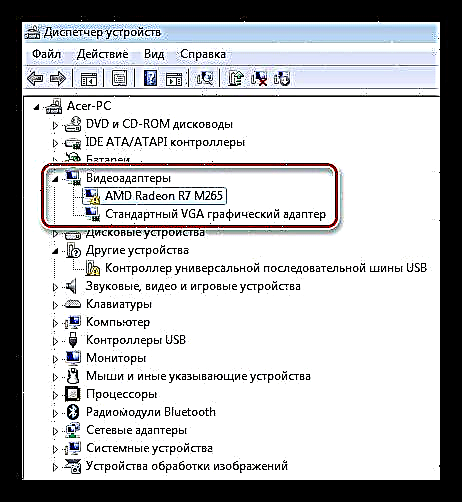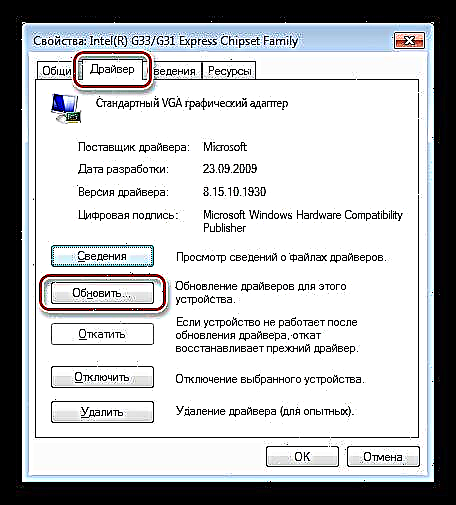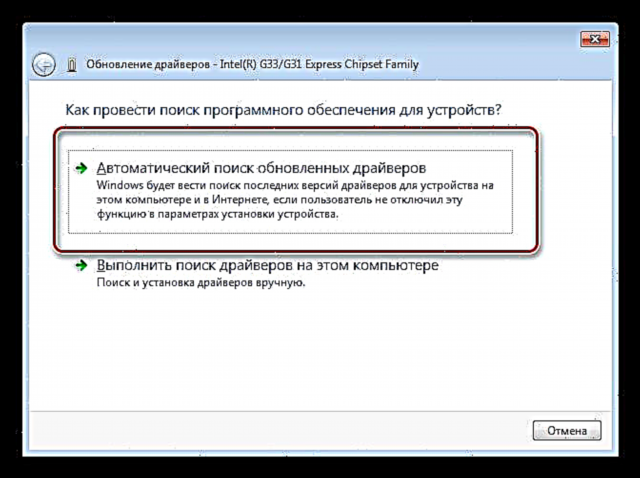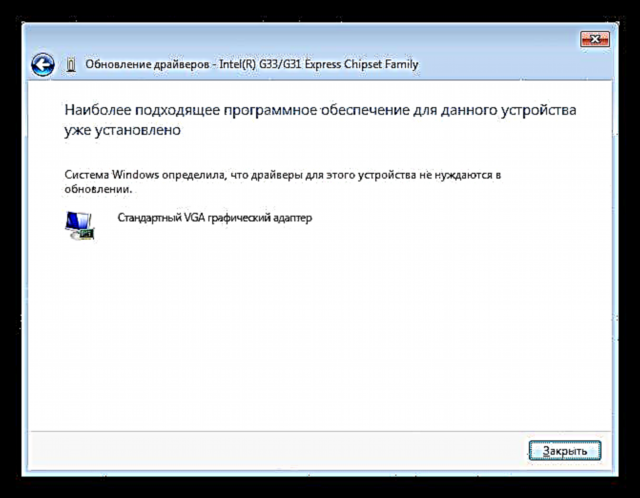Daim npav video yog ib hom khoom siv nyuaj uas yuav tsum muaj kev sib xyaw siab tshaj plaws nrog cov khoom sib dhos thiab software. Qee lub sij hawm muaj teeb meem nrog cov yoog hloov uas ua rau lawv siv txuas ntxiv tsis tau. Hauv tsab xov xwm no, peb yuav tham txog qhov kev cai yuam kev 43 thiab yuav kho nws li cas.
Daim npav video yuam kev (code 43)
Qhov teeb meem no feem ntau ntsib thaum ua haujlwm nrog cov qauv qub ntawm cov npav video, xws li NVIDIA 8xxx, 9xxx thiab lawv cov neeg niaj hnub. Nws tshwm sim rau ob qho laj thawj: kev tsav tsis raug lossis kho vajtse tsis ua haujlwm, uas yog, kho vajtse tsis ua haujlwm. Hauv ob qho xwm txheej, lub adapter yuav tsis ua haujlwm ib txwm los yog yuav kaw tag nrho.
Hauv Tus thawj tswj xyuas ntaus ntawv cov khoom siv zoo li no yog khij nrog daim duab peb sab daj nrog tus cim exclamation.

Kho vajtse malfunction
Cia peb pib nrog “hlau” qhov laj thawj. Nws yog qhov ua tsis zoo ntawm lub cuab yeej nws tus kheej uas tuaj yeem ua yuam kev 43. Daim npav video ntawm lub hnub nyoog laus feem ntau TDP, uas txhais tau hais tias muaj zog siv hluav taws xob thiab, vim li ntawd, muaj qhov kub thiab txias hauv lub nra.
Thaum lub sijhawm kub dhau, lub cim hluav taws xob tuaj yeem ntsib ntau yam teeb meem: kev sib txuas ntawm lub cam nrog nws mus rau daim npav, "pov tseg" ntawm cov khoom siv los ntawm daim nyias nyias (cov nplaim nplaum melts), lossis ua rau tsis zoo, uas yog, txo qis kev ua vim muaj ntau zaus tom qab ua haujlwm ntau dhau Cov.
Daim paib uas paub tseeb ntawm "pov tseg" ntawm GPU yog "yam cuav" nyob rau hauv daim ntawv ntawm kab txaij, plaub fab, "xob laim" ntawm qhov screen. Nws yog qhov tsim nyog tias thaum thauj khoom lub koos pis tawj, ntawm lub logo ntawm motherboard thiab txawm nyob hauv BIOS lawv kuj tseem muaj.
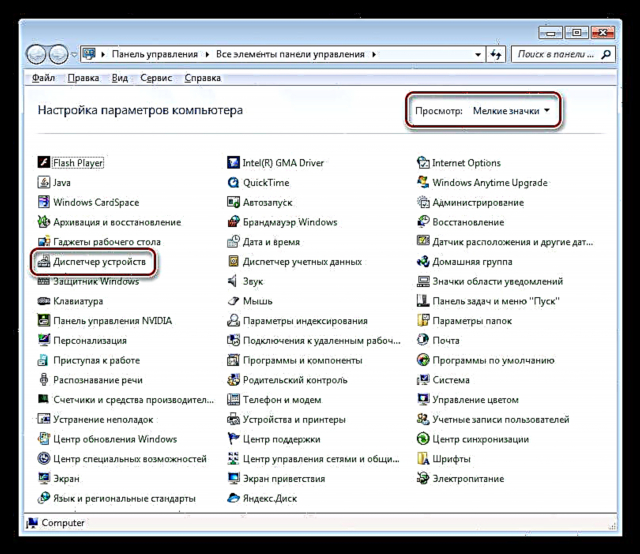
Yog tias "cov ntawv cuav" tsis pom, ces qhov no tsis txhais tau tias qhov teeb meem no tau hla koj. Nrog cov teeb meem kho vajtse tseem ceeb, Lub Windows tuaj yeem hloov mus rau tus qauv VGA tsav uas tau tsim rau hauv lub tshuab motherboard lossis cov cim processor.
Txoj kev daws teeb meem yog li nram qab no: nws yog ib qho tsim nyog los kuaj xyuas daim npav ntawm qhov chaw pabcuam. Txheeb xyuas qhov tsis ua haujlwm, koj yuav tsum txiav txim siab ntau npaum li cas kho yuav raug nqi ntau npaum li cas. Tej zaum qhov kev ua si “tsis tsim nyog siv tswm ciab” thiab nws yooj yim dua los yuav lub tsuj roj tshiab.
Txoj kev yooj yim dua yog los ntxig cov cuab yeej rau hauv lwm lub computer thiab saib nws txoj haujlwm. Puas yog qhov yuam kev rov ua dua? Tom qab ntawd - rau kev pabcuam.
Tsav tsheb yuam kev
Ib qho kev tsav tsheb yog cov khoom siv uas pab cov khoom sib txuas lus nrog lwm tus thiab nrog kev ua haujlwm. Nws yog qhov yooj yim kwv yees tias cov teeb meem uas tshwm sim hauv cov tsav tsheb tuaj yeem cuam tshuam kev ua haujlwm ntawm cov cuab yeej siv nruab.
Kev ua txhaum 43 qhia tau hais tias yog cov teeb meem loj nrog tus tsav tsheb. Qhov no tuaj yeem ua kev puas tsuaj rau cov ntaub ntawv program lossis cuam tshuam nrog lwm cov software. Ib qho kev sim rov nruab nrog cov program no yuav tsis yog kev coj ua. Yuav ua li cas ua li no, nyeem cov kab lus no.
- Incompatibility tus qauv tsav Windows (lossis Intel HD Graphics) nrog cov txheej txheem raug teeb tsa los ntawm lub chaw tsim khoom ntawm daim npav video. Nov yog daim ntawv yooj yim ntawm kab mob.
- Mus rau Tswj vaj huam sib luag thiab saib Tus Thawj Tswj Ntaus NtawvCov. Rau qhov yooj yim ntawm kev tshawb nrhiav, peb teeb lub ntsuas tso saib Daim Icons me me.
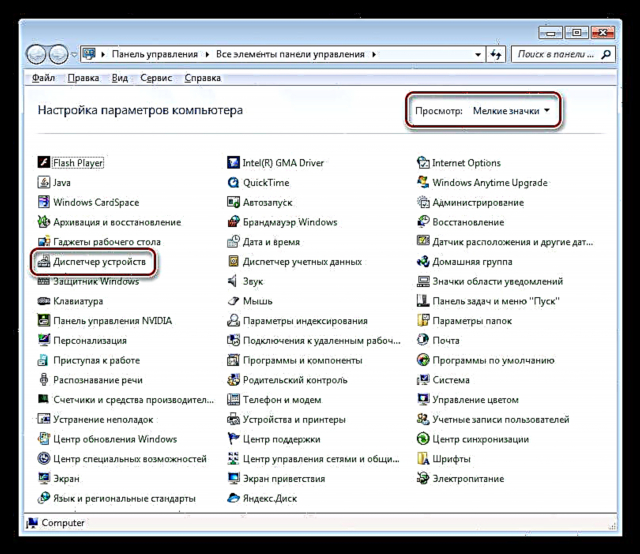
- Peb pom lub ceg uas muaj cov khoom siv video thiab qhib nws. Ntawm no peb pom peb daim ntawv qhia thiab Tus Qauv VGA Graphics AdapterCov. Hauv qee kis, nws yuav yog Intel HD Graphics Tsev Neeg.
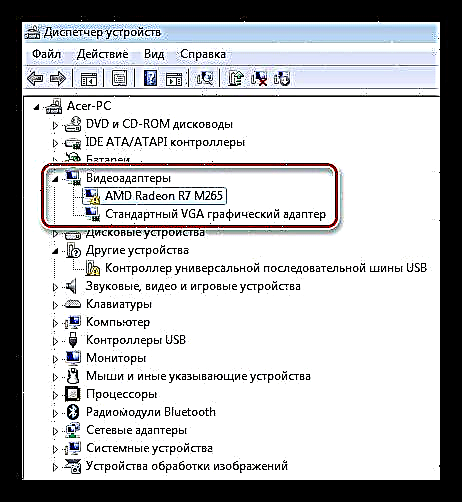
- Ob npaug nyem rau ntawm tus qauv hloov kho, qhib cov khoom siv lub zog qhov rai. Tom ntej no, mus rau hauv lub tab "Tsav Tsheb" thiab nias lub pob "Refresh".
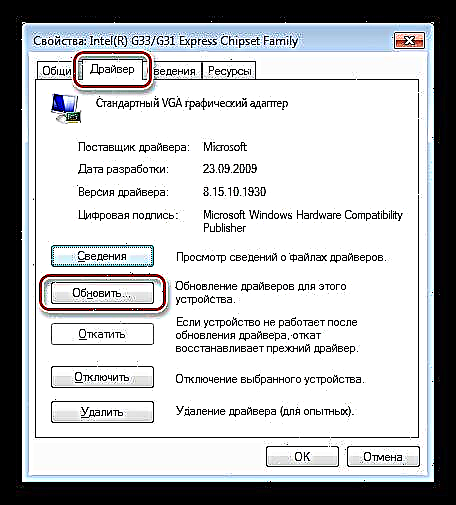
- Ntawm lub qhov rais tom ntej no koj yuav tsum xaiv hom kev tshawb nrhiav. Hauv peb li, nws haum "Tsis siv neeg nrhiav rau cov neeg tsav tsheb hloov kho tshiab".
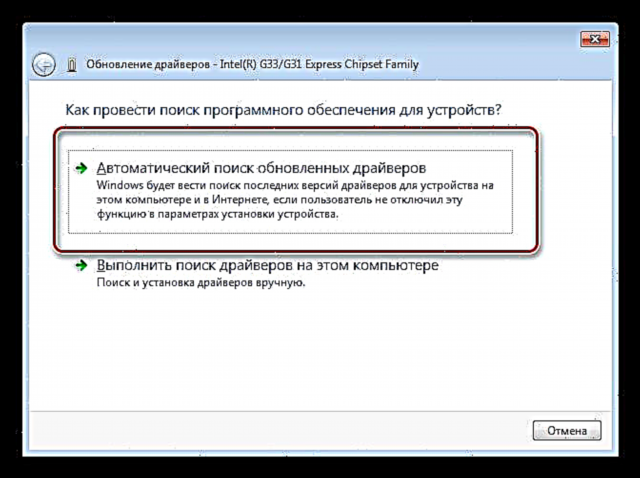
Tom qab kev tos luv, peb tuaj yeem tau ob qhov tshwm sim: txhim kho tus tsav pom, lossis cov lus hais tias software tsim nyog tau raug teeb tsa.
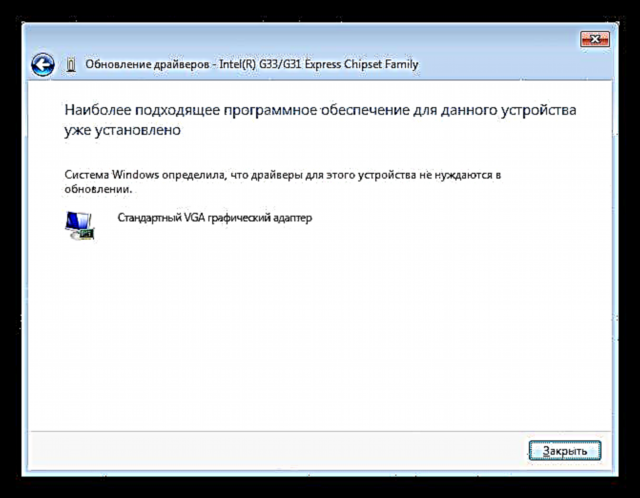
Hauv thawj kis, peb rov pib kho lub computer thiab tshawb xyuas daim npav ua haujlwm. Hauv qhov thib ob, peb siv rau lwm txoj kev rov kho dua.
- Mus rau Tswj vaj huam sib luag thiab saib Tus Thawj Tswj Ntaus NtawvCov. Rau qhov yooj yim ntawm kev tshawb nrhiav, peb teeb lub ntsuas tso saib Daim Icons me me.
- Kev puas tsuaj rau cov ntaub ntawv tsav tsheb. Hauv qhov no, nws yog qhov tsim nyog los hloov "cov ntaub ntawv tsis zoo" nrog cov uas ua haujlwm. Koj tuaj yeem ua qhov no (sim) los ntawm banal teeb tsa cov khoom siv faib khoom tshiab nrog cov kev pabcuam nyob saum cov qub. Muaj tseeb, feem ntau qhov no yuav tsis pab daws qhov teeb meem. Feem ntau, cov ntaub ntawv tsav tsheb tau siv ua ke los ntawm lwm cov khoom siv lossis cov phiaj xwm, uas ua rau nws tsis tuaj yeem sau qhov ntawd rau lawv.
Nyob rau hauv qhov teeb meem no, nws yuav tsim nyog los ua kom tiav tshem tawm cov software siv cov khoom siv tshwj xeeb, ib qho yog Zaub Tsav Uninstaller.
Nyeem ntxiv: Kev daws teeb meem rau teeb meem txhim kho tus nVidia tsav tsheb
Tom qab ua tiav kev tshem tawm thiab rov pib dua, nruab ib tus neeg tsav tsheb tshiab thiab, nrog txhua tus hmoov, zoo siab tos txais daim npav video ua haujlwm.
Ib rooj plaub ntiag tug nrog lub laptop
Qee tus neeg siv yuav tsis zoo siab nrog version ntawm lub operating system nruab rau lub laptop yuav. Piv txwv li, muaj kaum ob, thiab peb xav tau xya.
Raws li koj paub, ob hom npav phaib tuaj yeem muab ntsia tau rau hauv lub tshuab laptop: cov ua nrog thiab cov txiav txim, uas yog, txuas nrog lub qhov sib thooj. Yog li, thaum txhim kho lub operating system tshiab, nws yuav tsim nyog los nruab txhua tus tsav tsheb tsim nyog yam tsis muaj swb. Vim tsis muaj qhov tsis yooj yim ntawm cov teeb tsa, kev tsis sib haum xeeb tuaj yeem tshwm sim, qhov txiaj ntsig ntawm qhov software dav dav rau cov discrete video adapters (tsis yog rau tus qauv tshwj xeeb) yuav tsis raug ntsia.
Hauv qhov no, Windows yuav tshawb pom lub cuab yeej ntawm BIOS, tab sis yuav tsis tuaj yeem cuam tshuam nrog nws. Txoj kev daws teeb meem yog yooj yim: ceev faj thaum rov nruab qhov system.
Yuav ua li cas tshawb nrhiav thiab teeb tsa cov tsav tsheb ntawm lub laptop, koj tuaj yeem nyeem hauv tshooj no ntawm peb lub xaib.
Tshaj dhau ntsuas
Cov cuab yeej siv hnyav hauv kev daws teeb meem nrog daim npav video yog qhov ua tiav ntawm Windows rov qab. Tab sis koj yuav tsum tau mus ncig nws hauv qhov tsawg kawg nkaus, vim tias, raws li peb tau hais ua ntej, tus tsuj roj yuav cuam tshuam yooj yim xwb. Qhov no tuaj yeem txiav txim siab nyob hauv lub chaw pabcuam nkaus xwb, yog li ua ntej kom paub tseeb tias cov cuab yeej ua haujlwm, thiab tom qab ntawd "tua" lub system.
Ntxiv:
Walkthrough rau kev txhim kho Windows7 los ntawm USB flash drive
Nruab Windows 8
Cov lus qhia rau kev txhim kho Windows XP los ntawm lub flash drive
Yuam kev thaj le 43 - Ib qho teeb meem loj tshaj plaws nrog kev ua haujlwm ntawm cov cuab yeej, thiab feem ntau, yog tias "cov mos" daws teeb meem tsis pab, koj daim npav video yuav tau taug kev mus rau qhov chaw pov khib nyiab. Kev kho ntawm cov khoom siv kho no tsis raug nqi ntau dua li cov cuab yeej siv nws tus kheej, lossis rov qab ua haujlwm rau 1 - 2 hlis.