
Thaum koj qhib koj lub cuab yeej Android thawj zaug, yuav kom koj tsim lossis nkag mus rau hauv Google Account. Txwv tsis pub, feem ntau ntawm cov kev ua haujlwm ntawm cov ntawv thov ntawm lub smartphone yuav muab zais, ntxiv rau koj yuav tau txais tas li thov kom nkag mus rau koj tus lej nyiaj. Tab sis yog tias nws yooj yim nkag mus, nws yuav nyuaj rau kev tawm.
Cov txheej txheem kev nkag mus los ntawm Google hauv Android
Yog tias vim qee yam koj xav tau tawm hauv Google account khi rau koj lub smartphone, koj yuav tsum nkag mus rau hauv qhov chaw. Hauv qee qhov qauv ntawm Android, koj tuaj yeem tawm tsuas yog tias ob lossis ntau tus lej nyiaj tau txuas nrog lub cuab yeej. Thaum koj tawm hauv lub txhab nyiaj, qee qhov ntawm koj tus kheej cov ntaub ntawv yuav ploj mus txog thaum koj rov nkag mus rau hauv tus as khauj uas xub ua nrog lub ntaus ntawv.
Tsis txhob hnov qab tias txiav tawm ntawm koj Google account ntawm koj lub smartphone nqa qee yam txaus ntshai rau nws qhov kev ua tau zoo.
Yog tias koj tseem txiav txim siab, ces mus saib cov lus qhia no ib qib zuj zus:
- Mus rau "Chaw".
- Pom muaj qhov thaiv nrog cov npe Cov Txhab NyiajCov. Ua raws li version ntawm Android, koj yuav muaj qhov txuas mus rau qhov chaw seem es tsis txhob thaiv. Lub npe yuav yog qee yam xws li hauv qab no "Cov Ntaub Ntawv Tus Kheej"Cov. Muaj koj yuav tsum nrhiav Cov Txhab Nyiaj.
- Nrhiav yam khoom Google.
- Hauv nws, nyem rau ntawm ellipsis rau saum. Koj yuav pom cov ntawv qhia me me uas koj yuav tsum xaiv Rho tawm cov ntaub ntawv thov cov ntaub ntawv (kuj tseem yuav raug hu ua "Rho tawm tus account").
- Paub meej tias koj lub hom phiaj.
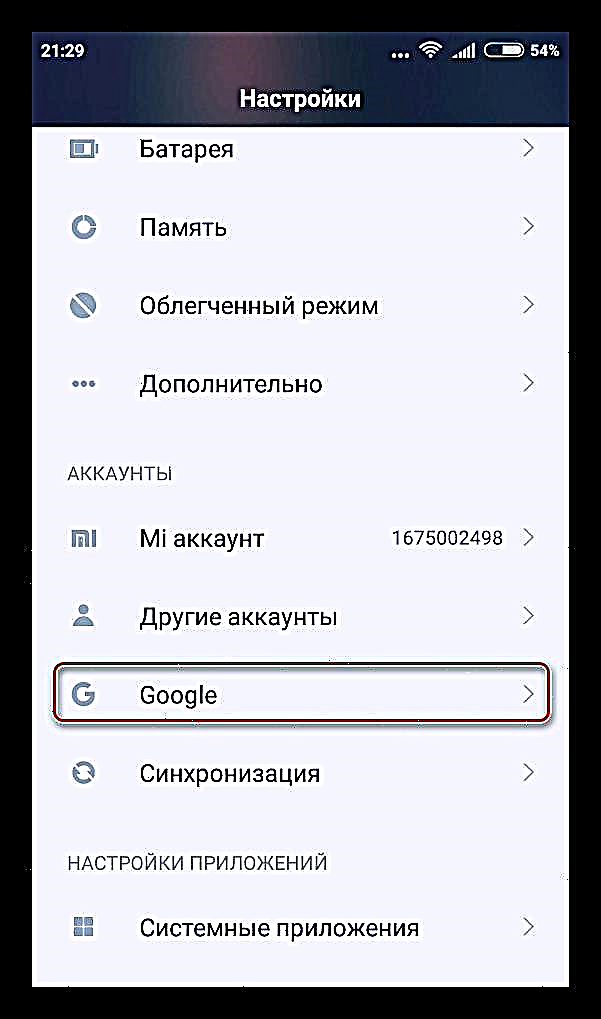
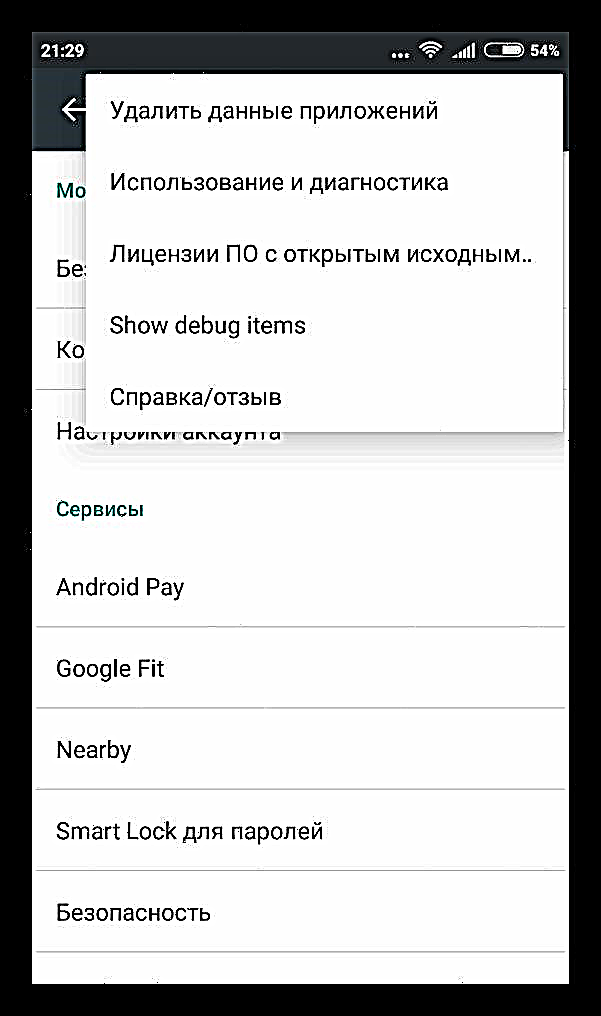
Nws yog qhov tsim nyog kom nkag siab tias thaum tawm hauv Google txuas nrog ntawm koj lub smartphone koj nthuav tawm koj cov ntaub ntawv ntiag tug feem ntau kom pheej hmoo, yog li nws pom zoo kom xav txog kev tsim cov ntawv luam cov ntawv tom kawg.











